#Smartlink J2534# Launch J2534 Driver can’t work normally with GM Techline Connect Debugging
Error Info
Figure-1
Solution
1. Connect Smartlink C to the internet, and upgrade its system and firmware to the latest version.
Figure-2
Figure-3
Figure-4
you may need to enter WLAN connect to Wifi 1stly or connect with the ethernet cable.
2. Check already installed the latest version driver,
Currently, by 2023/10/23, the latest version is V2.1.
You can download from https://www.launchtechusa.com/downloads
Or refer to this video: https://www.youtube.com/watch?v=hcb9S6L0XDc
Figure-5
Figure-6
USB mode,
The vehicle is communicating.
If not, please check the connection, change another USB cable, turn on the ignition, or do other operations to make it work.
4. Make sure you already select Launch Smartlink as the GDS2 tech driver.
>Launch Techline program> Standalone mode > Connect to vehicle > Select a device type >Select Launch driver.
5. Make sure the Ethernet network IP is right, right IP is 192.168.100.X
Wrong IP wrong as Figure-8
If the IP is not right, you may need to set it as the following steps:
 |
| Figure-10 |
 |
| Figure-12 |
Figure-13
6. During the diagnosis through J2534, we suggest you open the log switch, you can find the log in the disk C:\J2534 tool\log






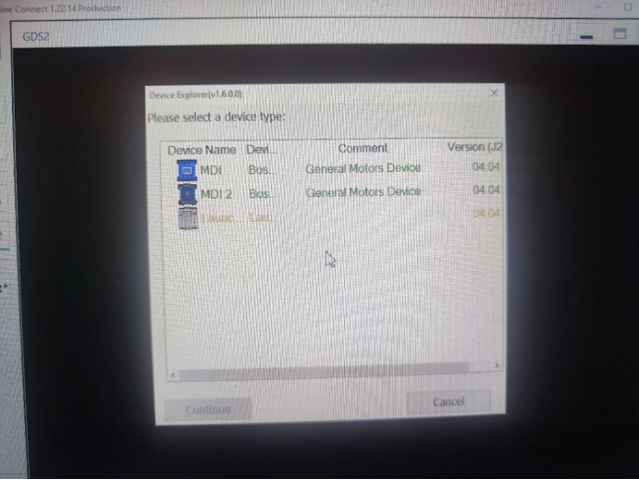





Comments
Post a Comment